The editor
We have built a powerful editor for creating emails. Create any email with our flexible design tools, and write distraction free with Writing mode. Here are a few of the editor’s stand-out features:- Customizable custom themes to keep your designs consistent
- Writing mode, distraction-free editing which hides the editor interface
- Auto-saves as you type
- Mobile-friendly so you can write and design emails on any device
- Support for images, buttons, social icons, dividers and columns
- The same interface for marketing and transactional emails
- Personalize emails with contact and event properties
- Helpful keyboard and Markdown shortcuts for adding content and formatting text
Formatting text
Once you have written content in your email, you will see formatting options appear in the right-hand panel. These options will change depending on the element you have selected in the email.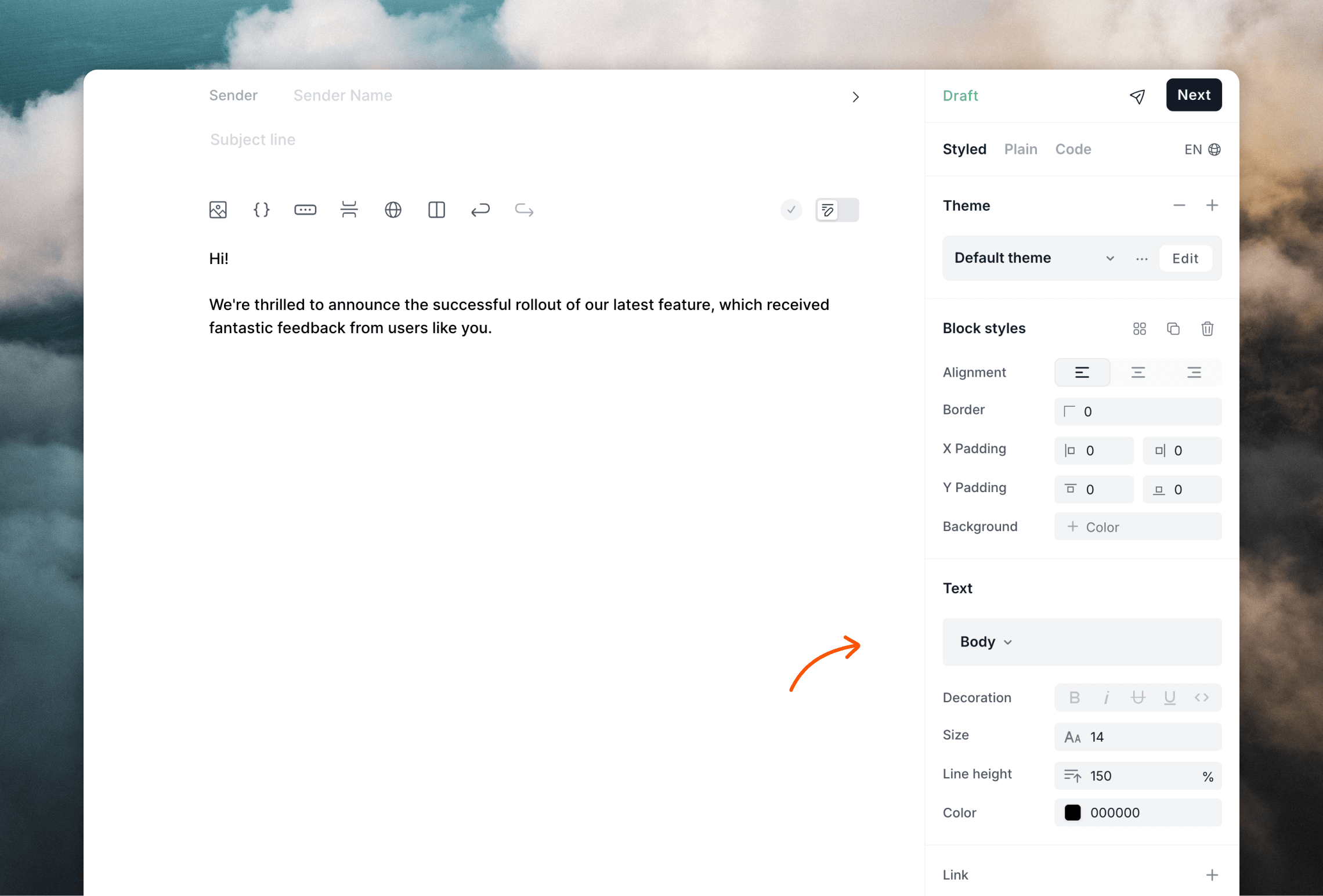
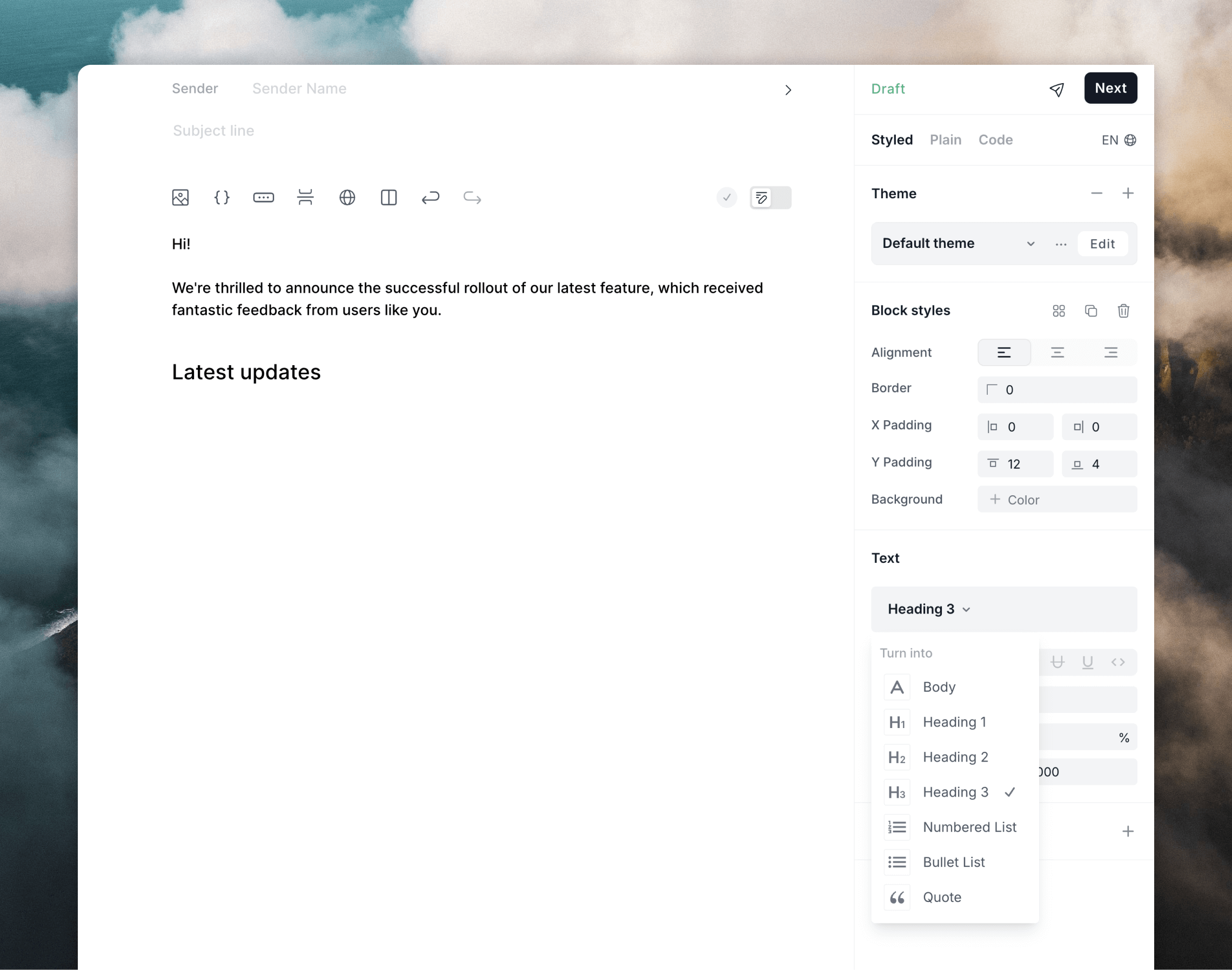
You can also use keyboard shortcuts and Markdown to format your text.
Writing mode
To focus on writing your email, you can enter Writing mode. To toggle writing mode, use the switch just above the editor or use the⌘+/ (Mac) or Ctrl+/ (Windows) keyboard shortcut.
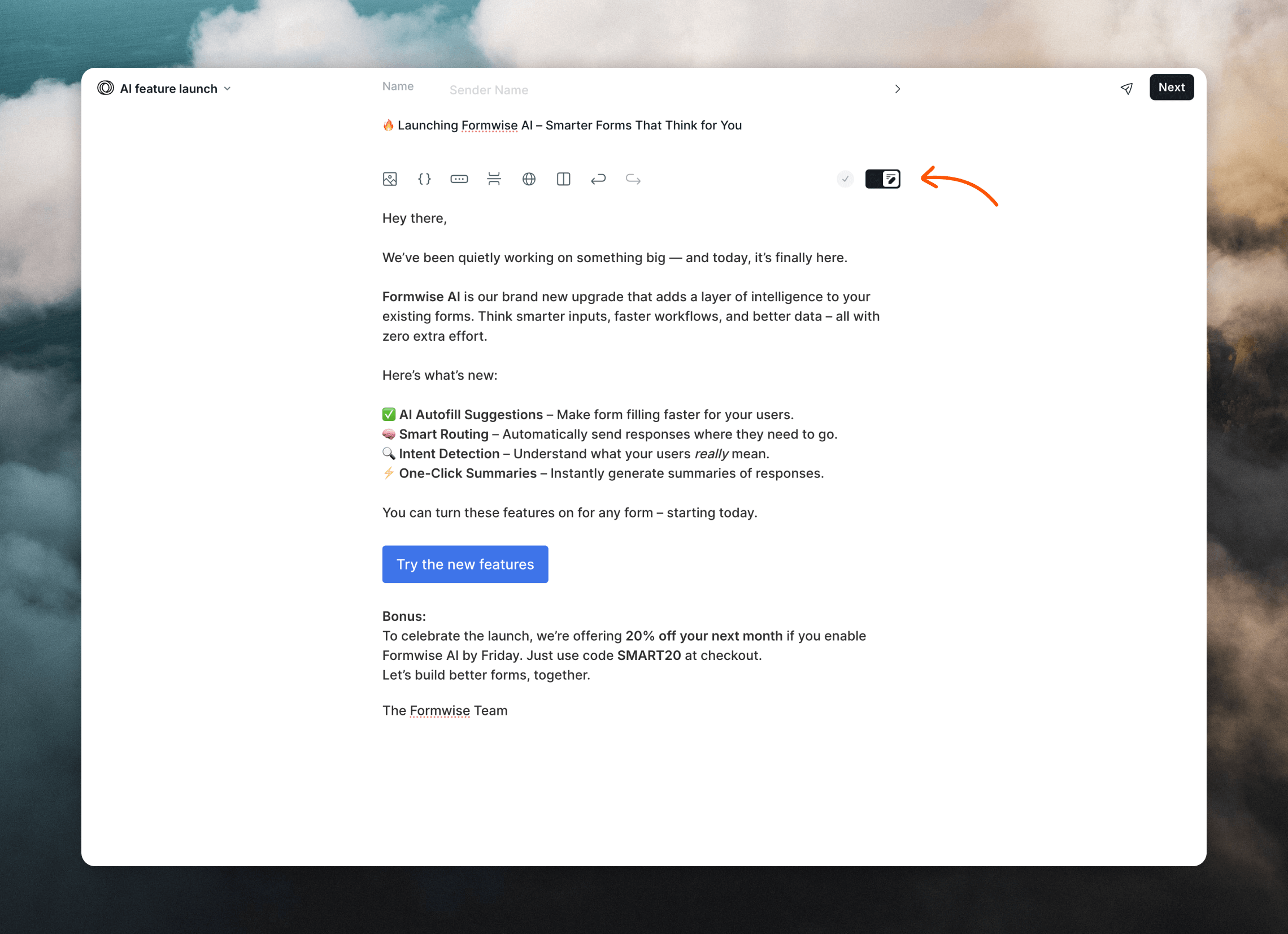
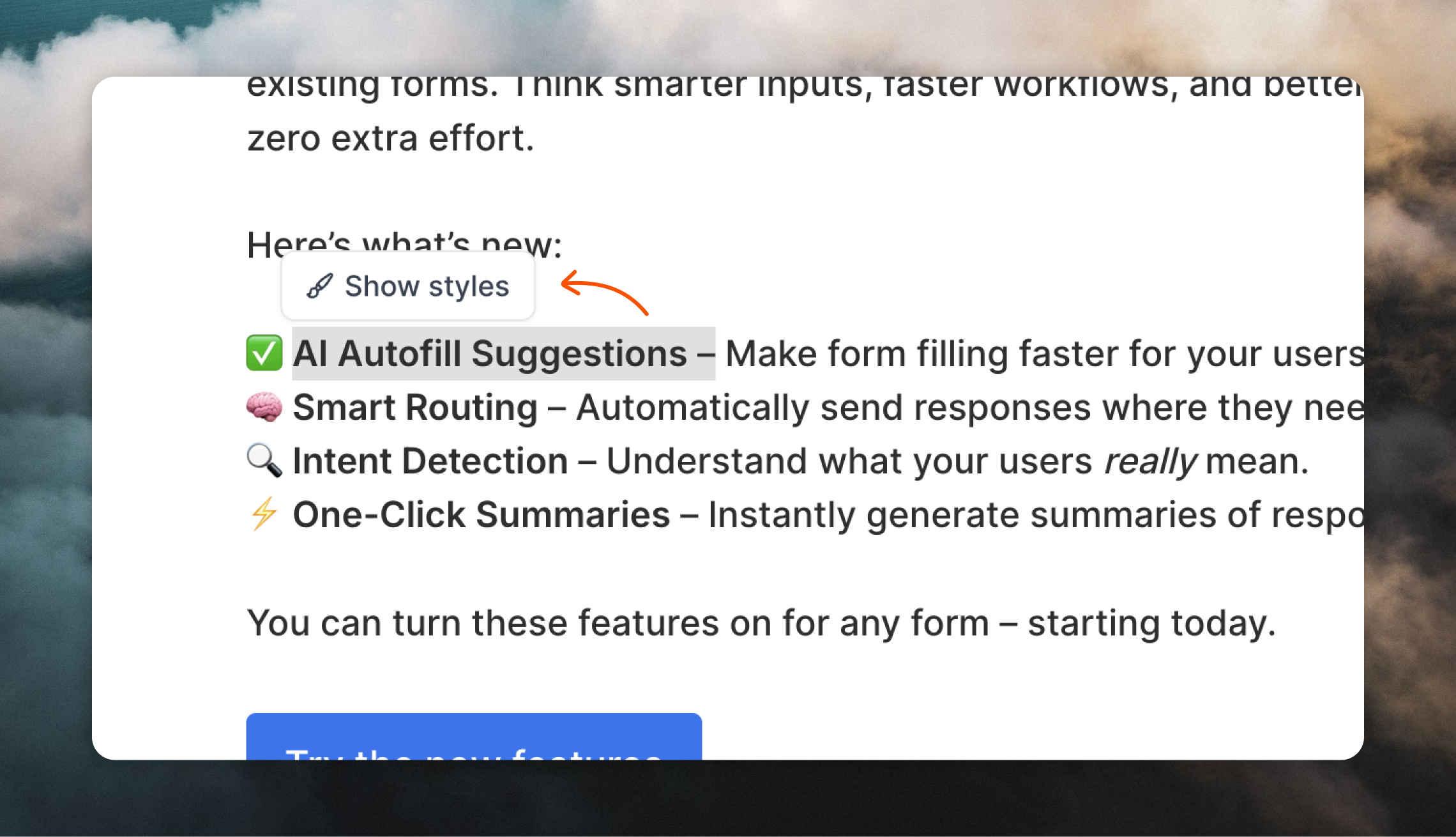
Adding elements
Emails can be more than just text. You can add the following elements to your emails:- images
- buttons
- dividers
- social icons
- columns
+ plus icon on the left.
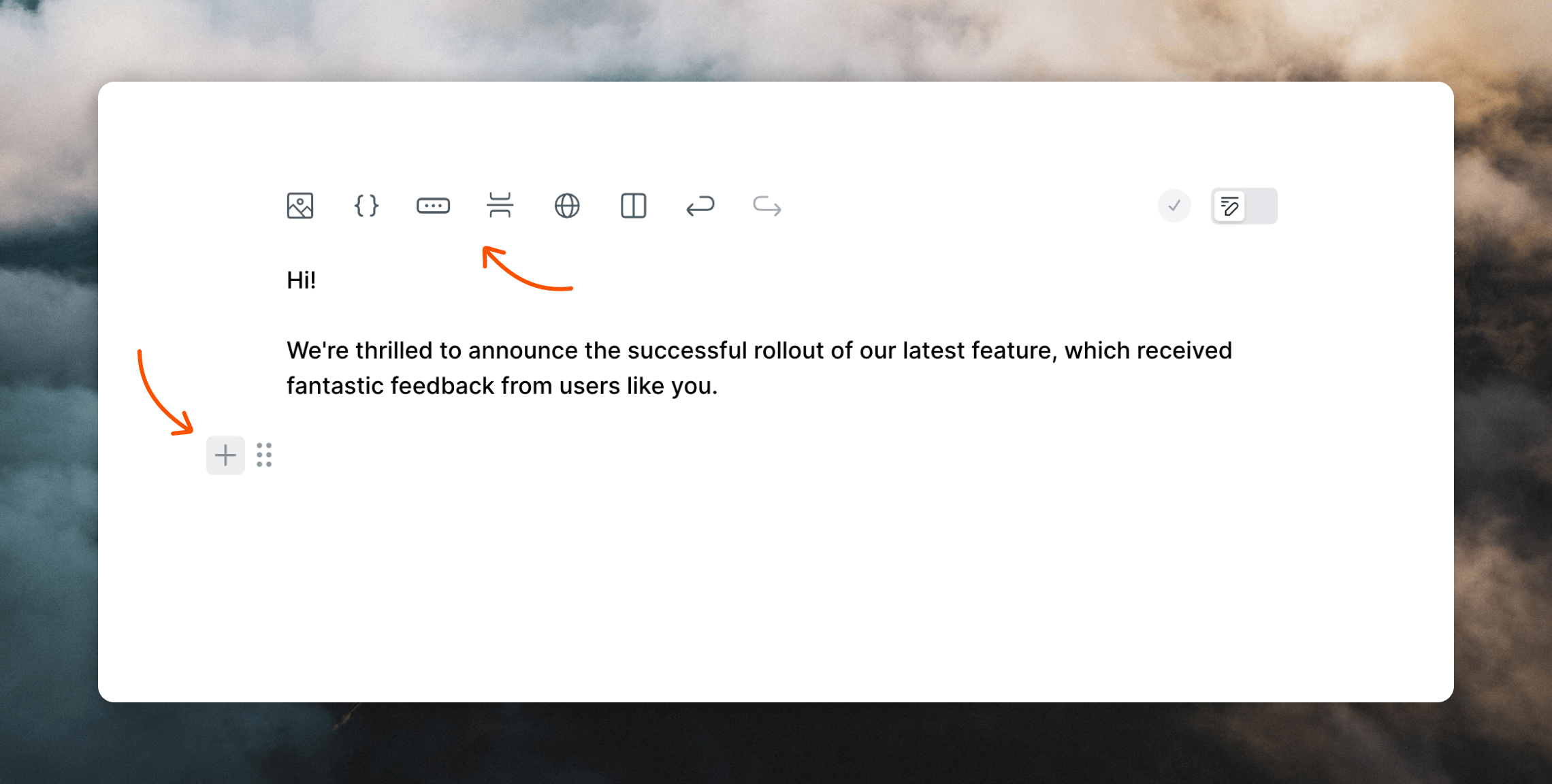
/ in the editor:
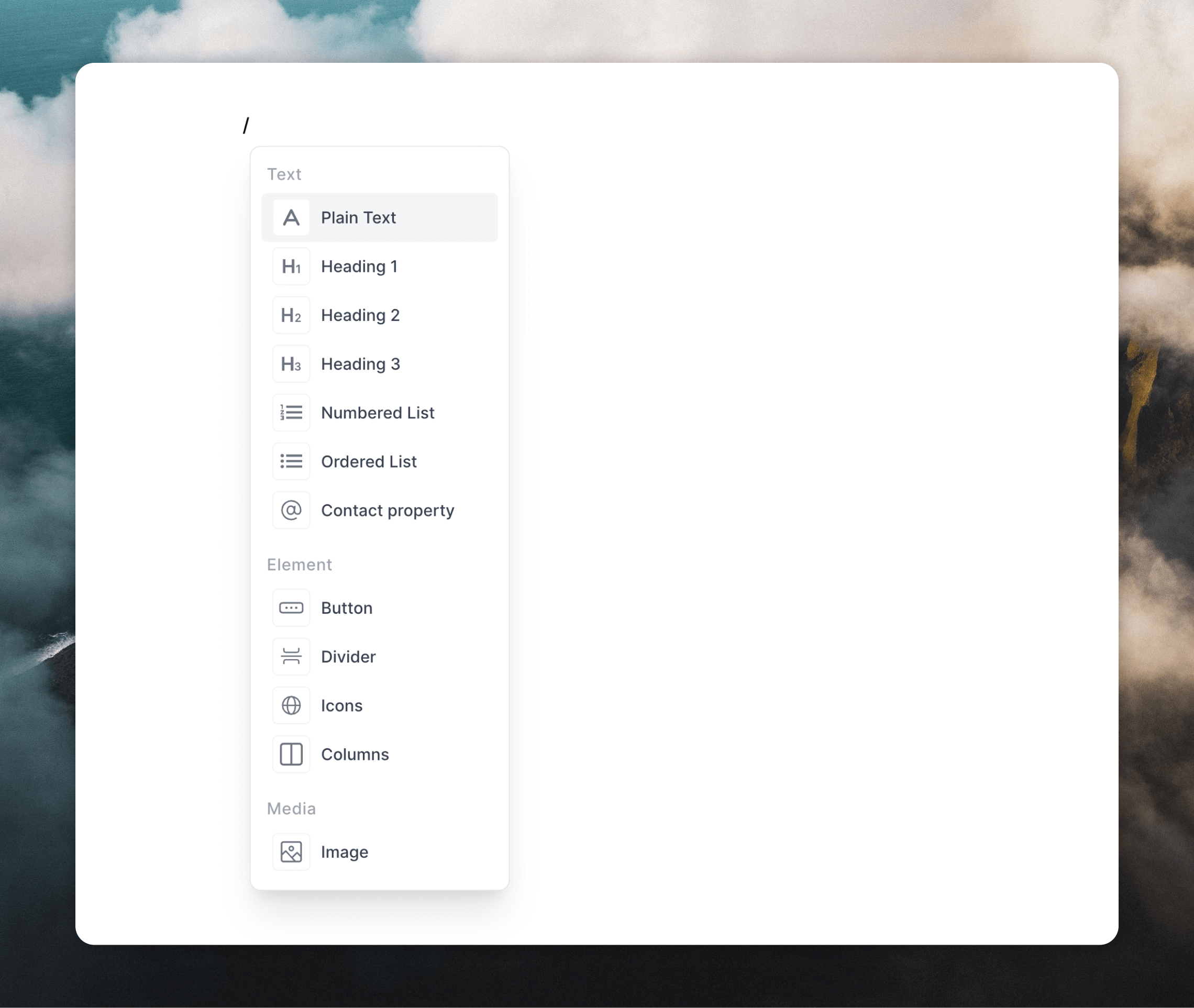
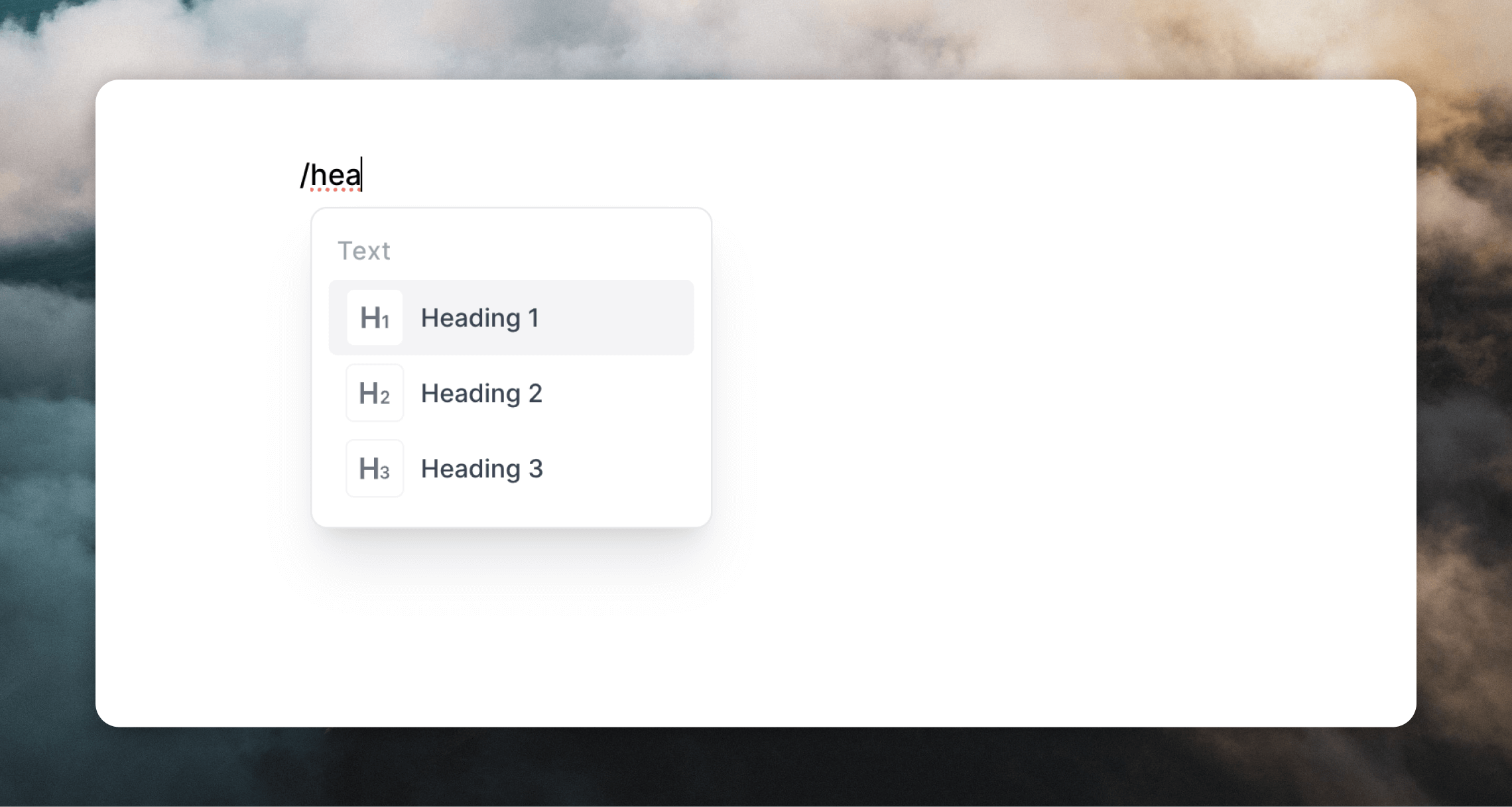
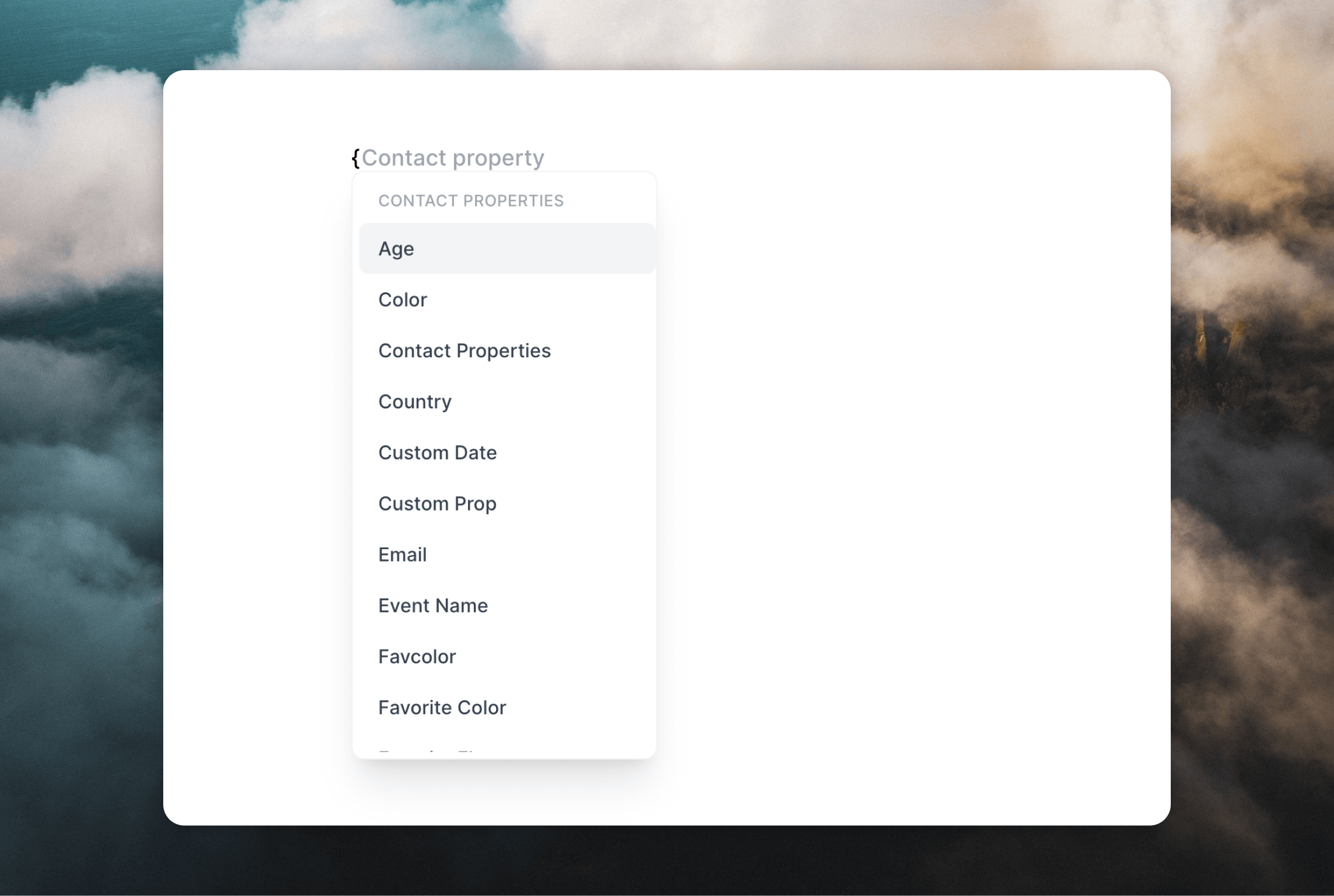
You can also use keyboard shortcuts and Markdown to add certain elements to your email.
Images
As well as adding from the toolbar or the+ icon, you can drag or paste images into the editor. Images must be under 4 MB in size.
Add a link to an image by selecting the element and then clicking the + button in the Link editor panel on the right.
Dynamic images
You can also insert images hosted outside of Loops into your emails. First, add a placeholder image to your email (which you can use to specify the location and size of the image) and then click+ in the Dynamic source section in the right-hand panel.
Paste in an image URL or add create dynamic URLs by clicking the icon on the right.
For example, you could insert an imageUrl data variable in a transactional email, or use an avatarUrl custom contact property in a campaign.
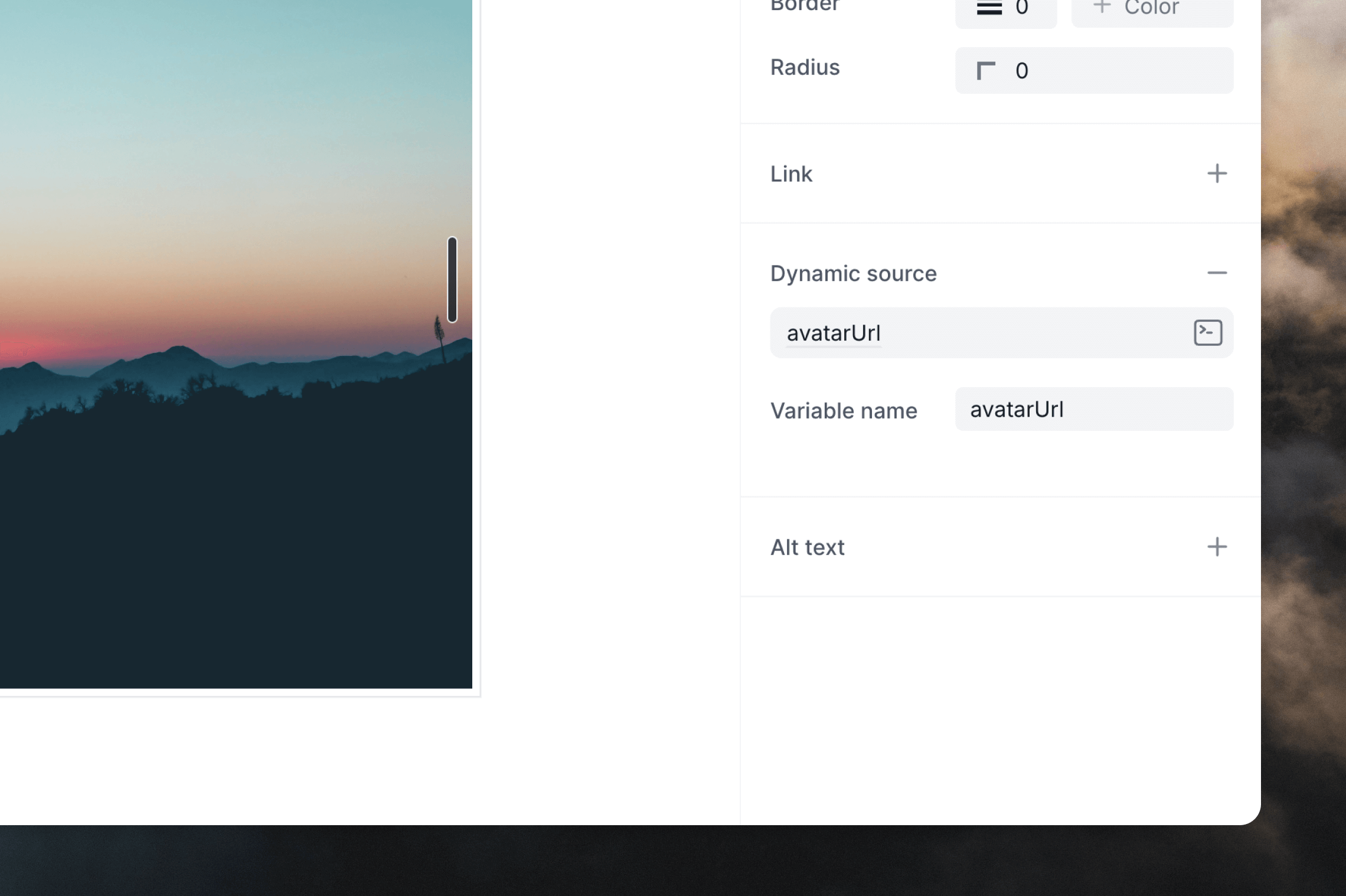
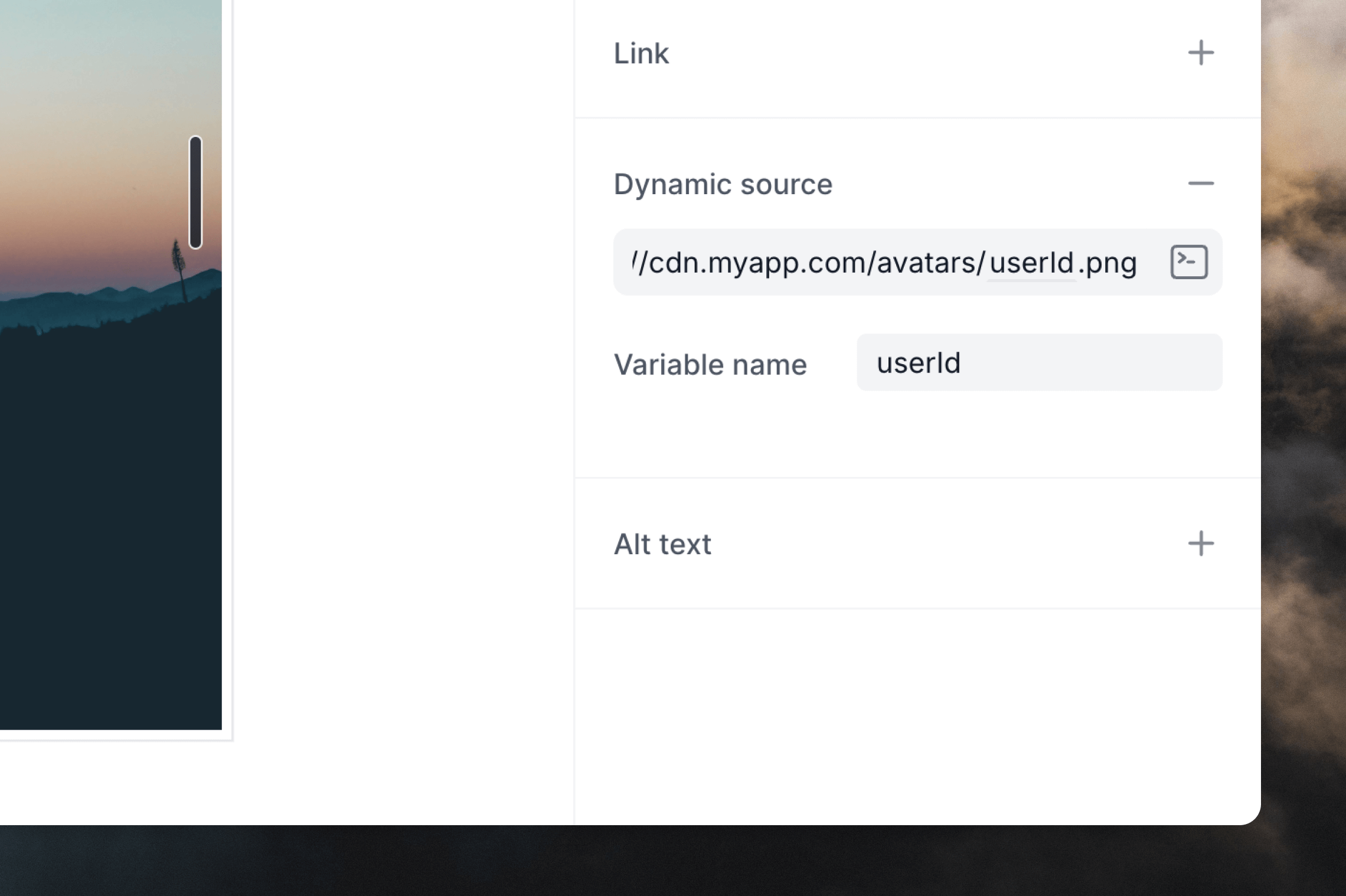
The placeholder image in the editor will not update when you add a dynamic
source. In order to test dynamic images, you can send preview
emails.
Videos
Video is not widely supported in email clients, making it hard to embed videos in emails. We suggest adding a still image from the video into your email—with a play button overlayed on top if you want—and then add a link to the image pointing to your hosted video. You can also use GIFs to add a video-like effect to your email. Just make sure that the GIF’s file size is small enough to load quickly.Links
You can add links to text, images and buttons. First, select the text or element and click the+ icon in the Link editor panel (or use ⌘+K).
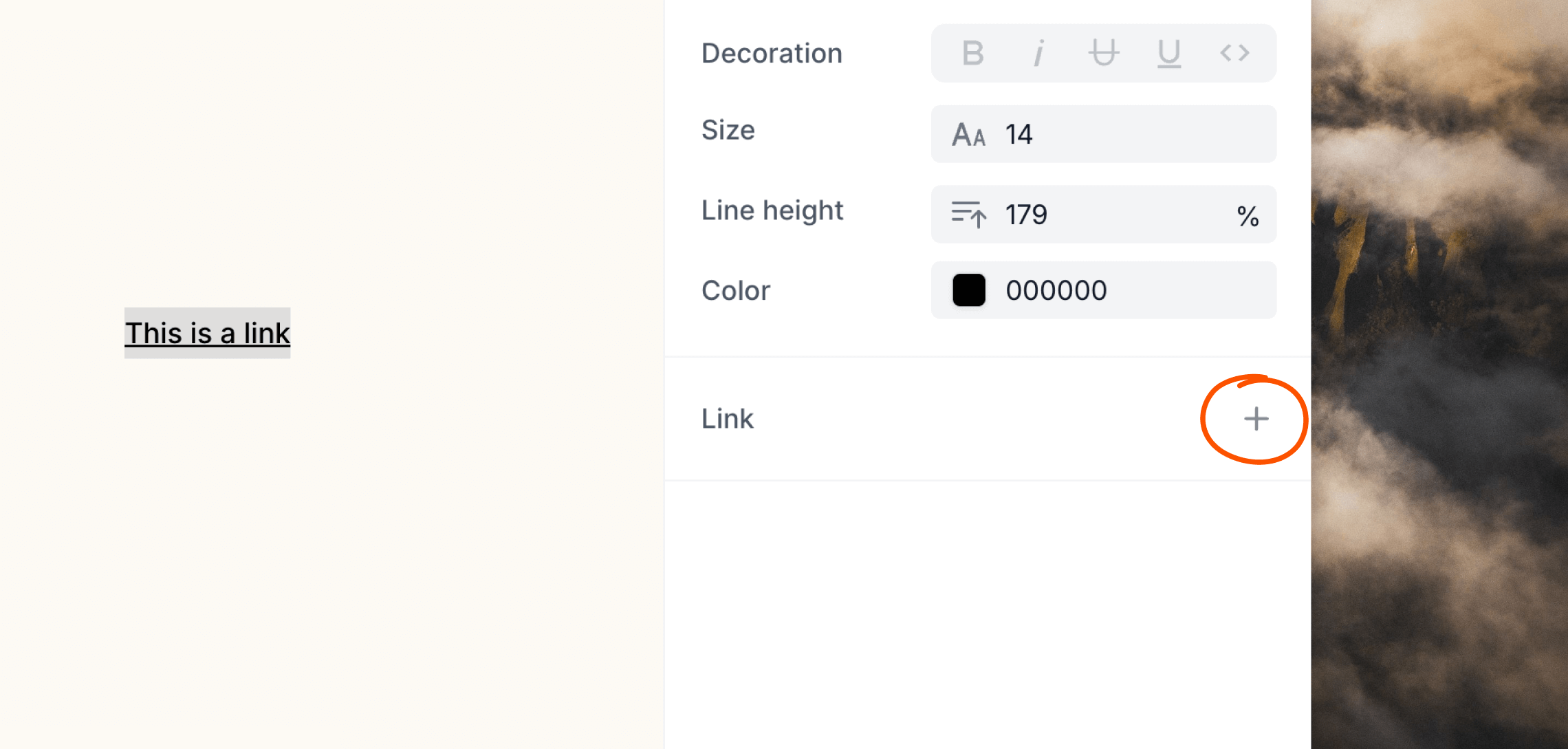
https:// protocol as it is automatically added to each link.
Dynamic links
You can create dynamic links using contact and event properties or data variables. When editing a link, click the icon—which will be different depending on the type of email you are creating—on the right of the input, then add the dynamic content you want to use.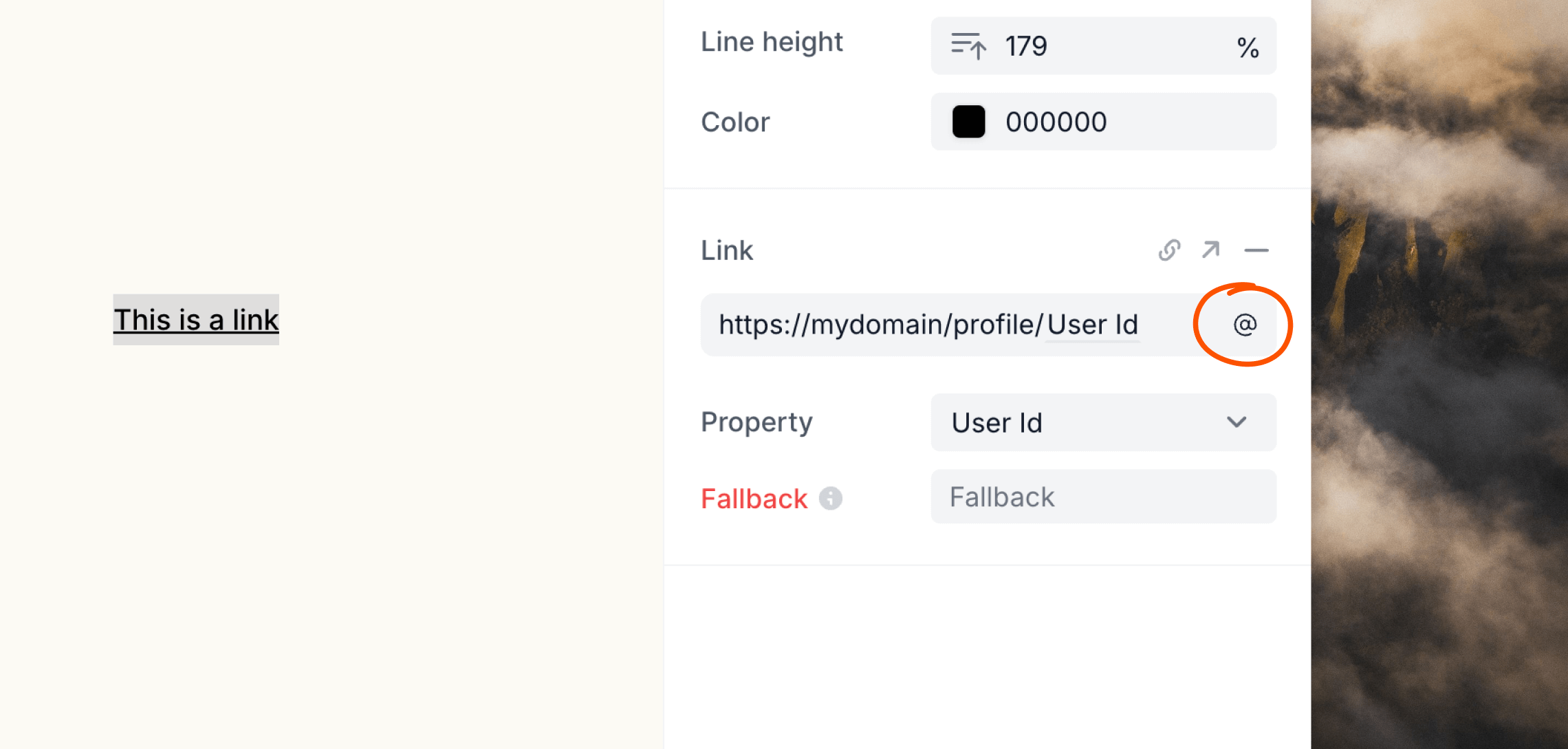
Link tracking
By default marketing emails (campaigns and loops) have opens and link tracking enabled. This can be disabled for all emails in Settings -> Tracking.Links and opens in transactional emails are never tracked in order to improve
deliverability.

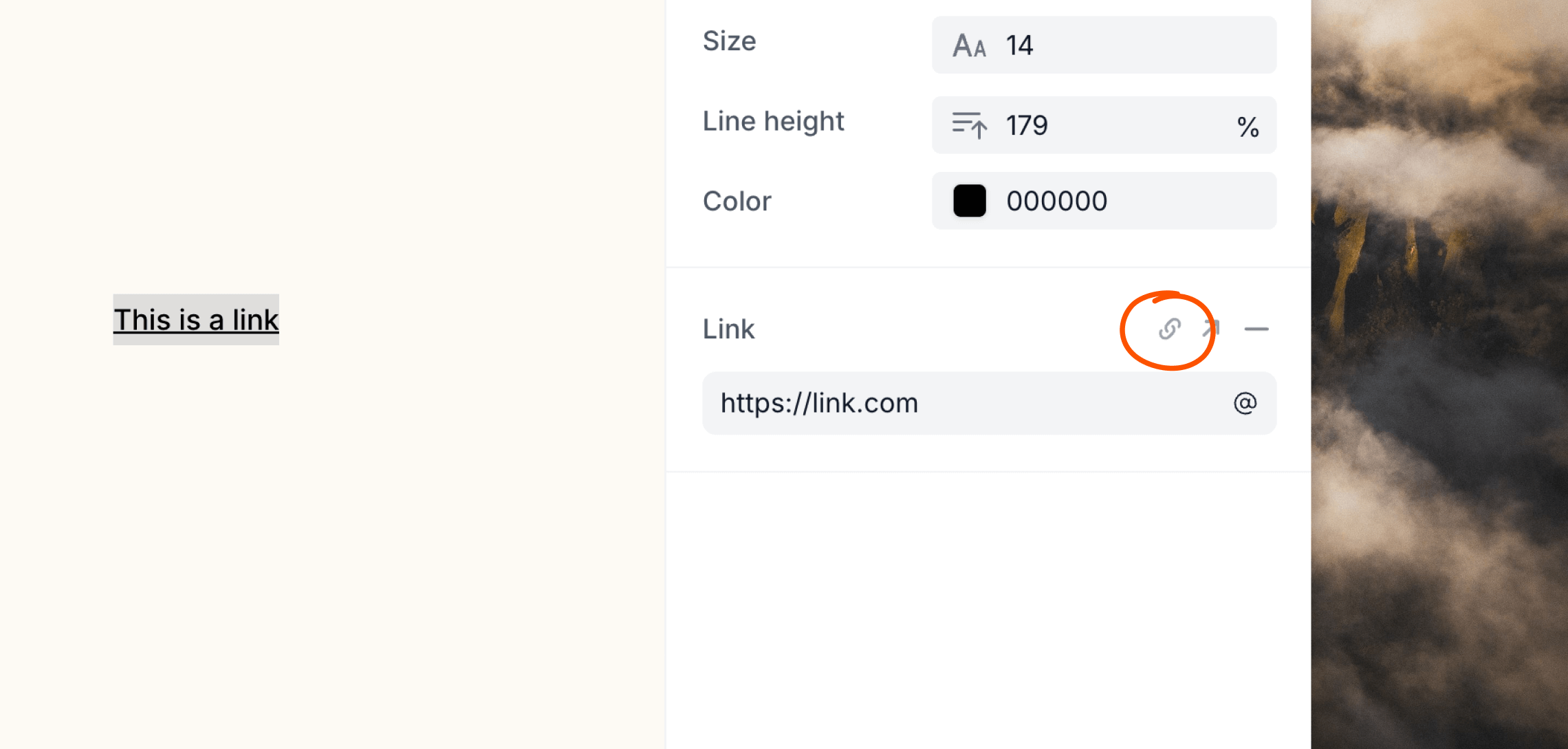
Dividers
Dividers help separate or group content in your emails. Change spacing around dividers in the Block settings editor panel.Social icons
You can add a row of social icons to your emails. There are hundreds to choose from.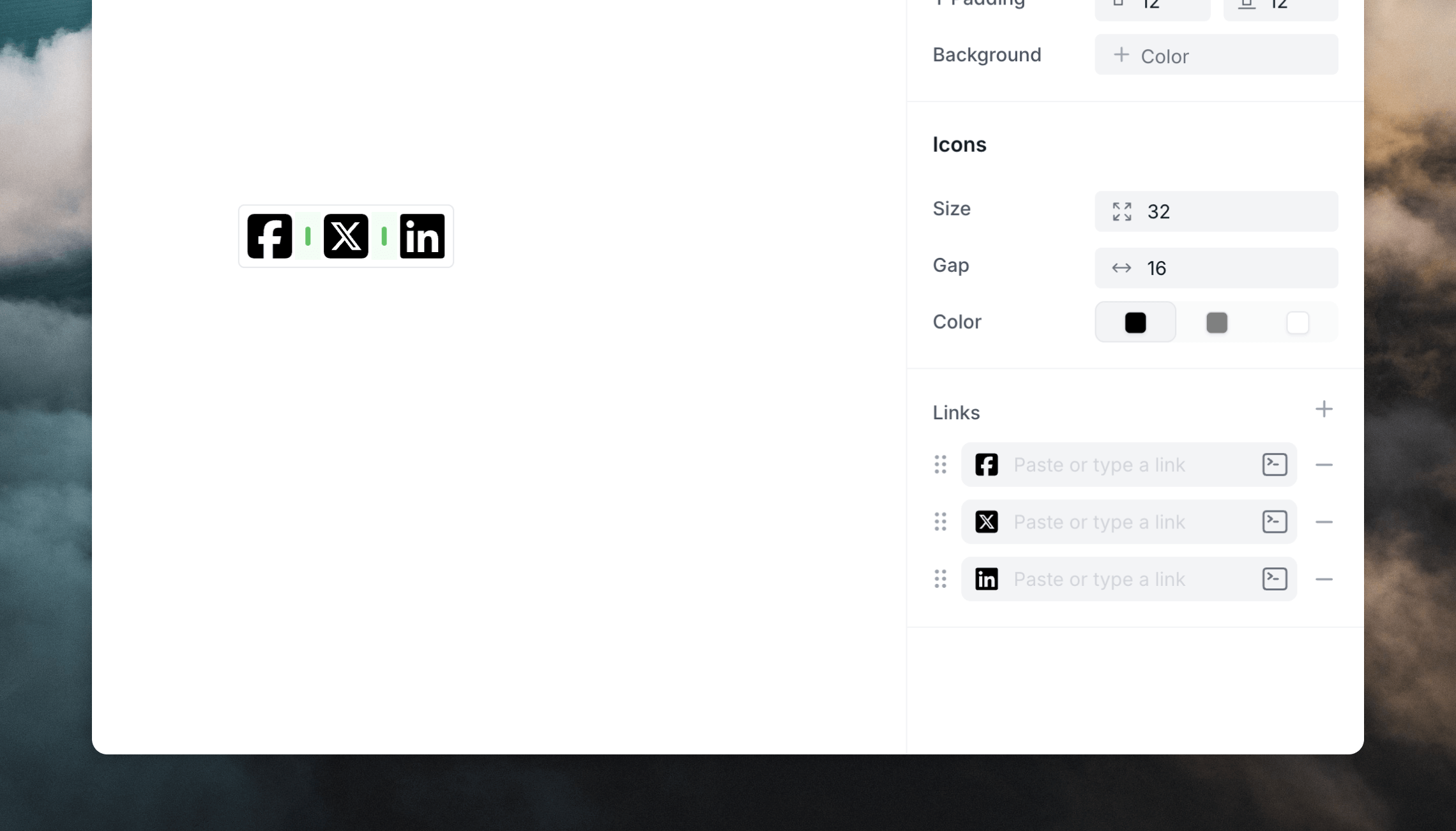
+ icon in the editor panel.
To rearrange icons, you can drag them around in the editor or in the Links list in the editor panel.
You can also change padding, alignment and more using the Block styles.
Columns
Columns allow you to arrange content side by side, creating dynamic layouts for your emails. You can use columns to place elements like images, text, buttons, and more next to each other.Currently, we support a maximum of two columns. Nesting columns within columns
is not yet supported.
Adding columns
You can add columns to your email in several ways:- Using the
/slash menu in the editor: Type/to open the slash menu then start typing “columns” or click on the Columns option. - Using the editor toolbar: Click on the columns icon to insert a column layout.
- Dragging two blocks together: Click and hold the block settings icon (six dots) to the left of a block. Drag the block next to another one until you see a vertical gray line on the right, which indicates a new column will be created.
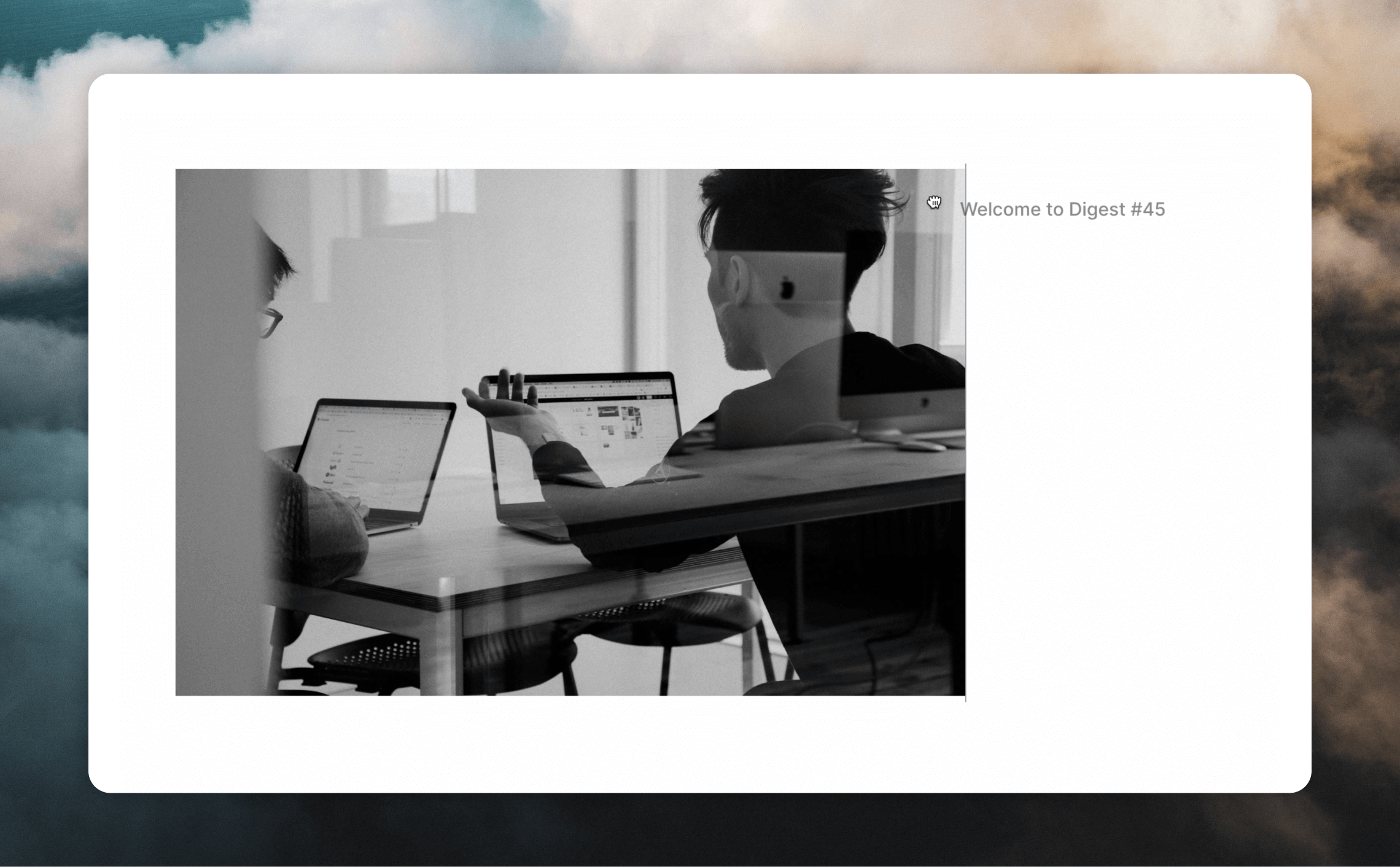
Customizing columns
Once you’ve added columns, you can customize their appearance and behavior to suit your design needs. Width and spacing You can adjust the width of a column by clicking and dragging the gray bar between the columns.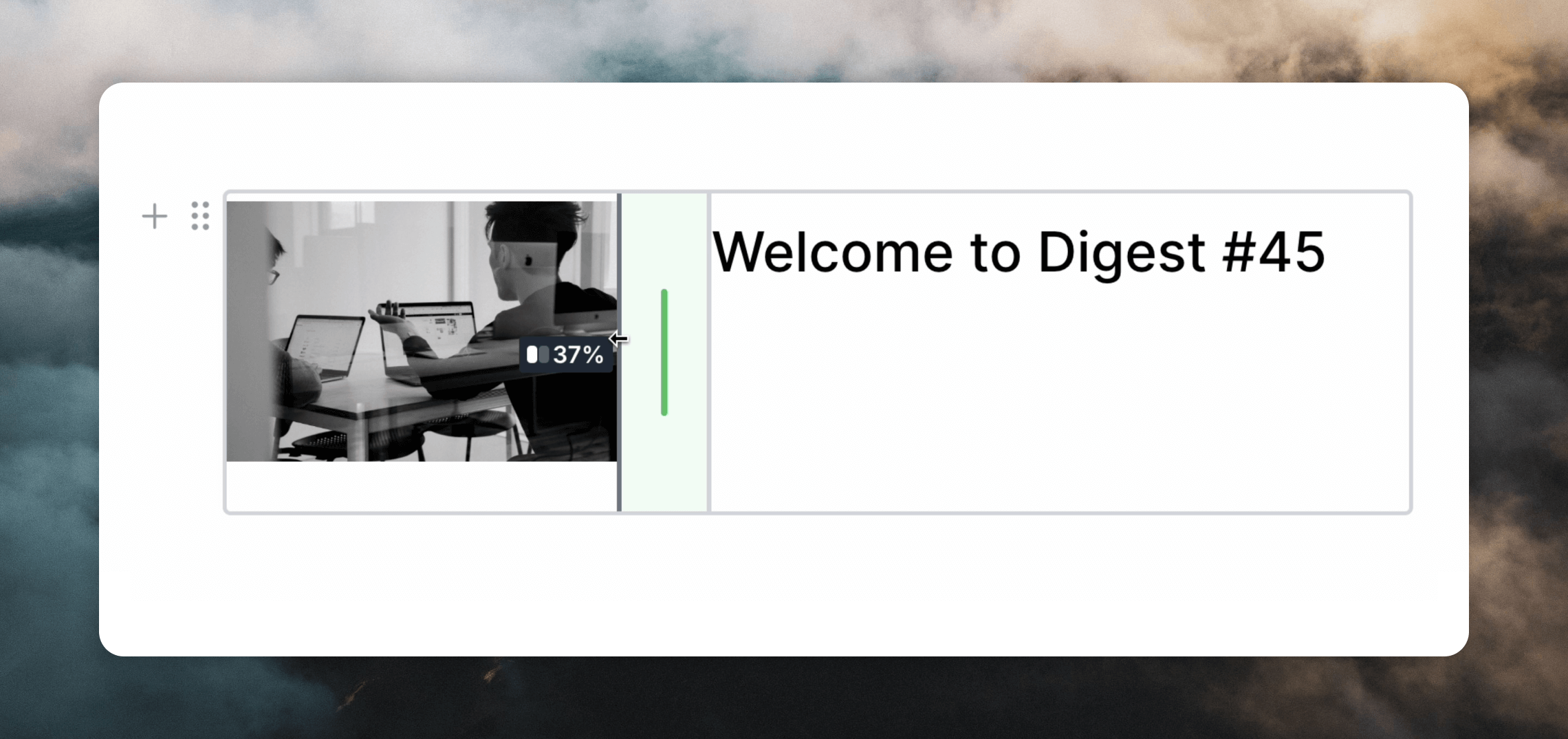
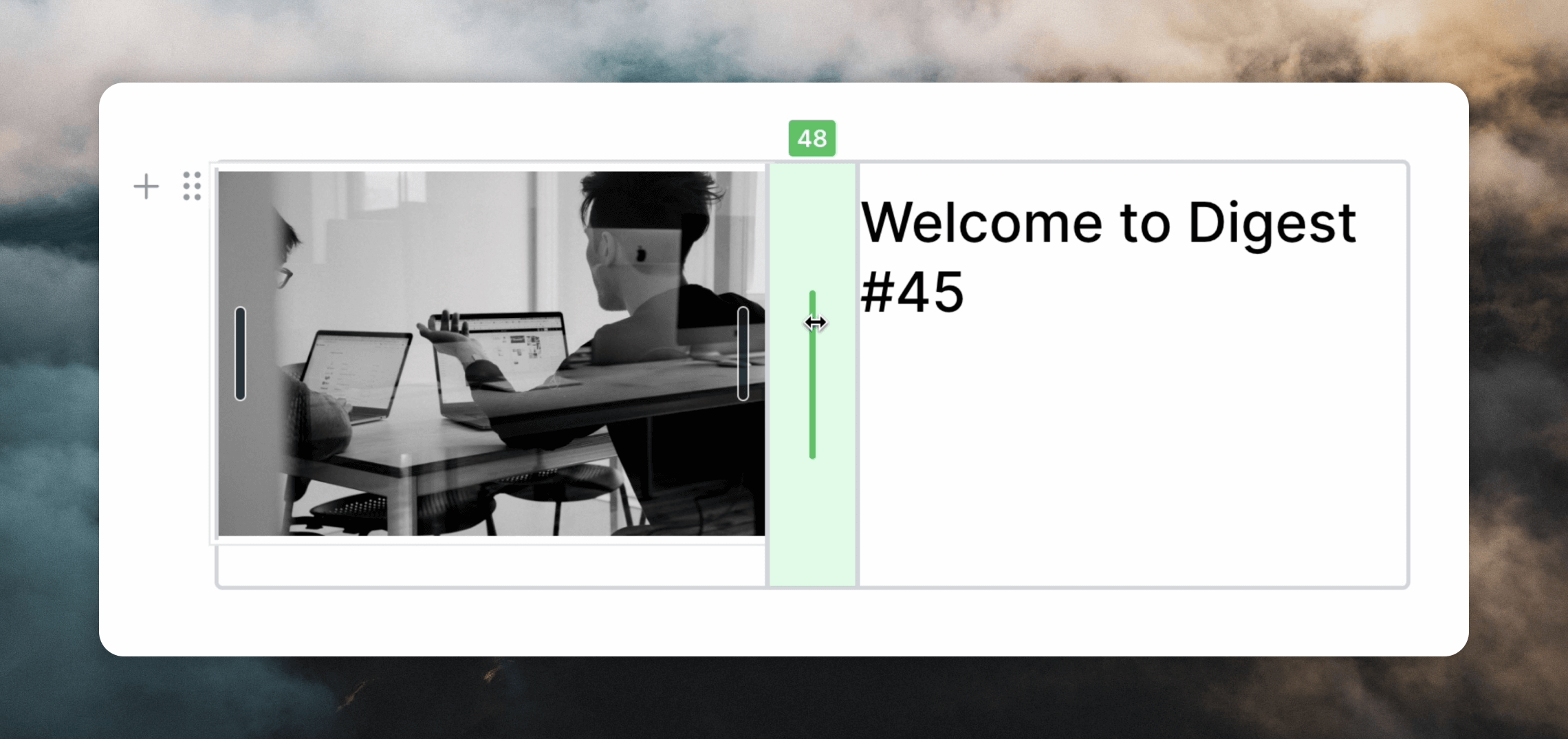
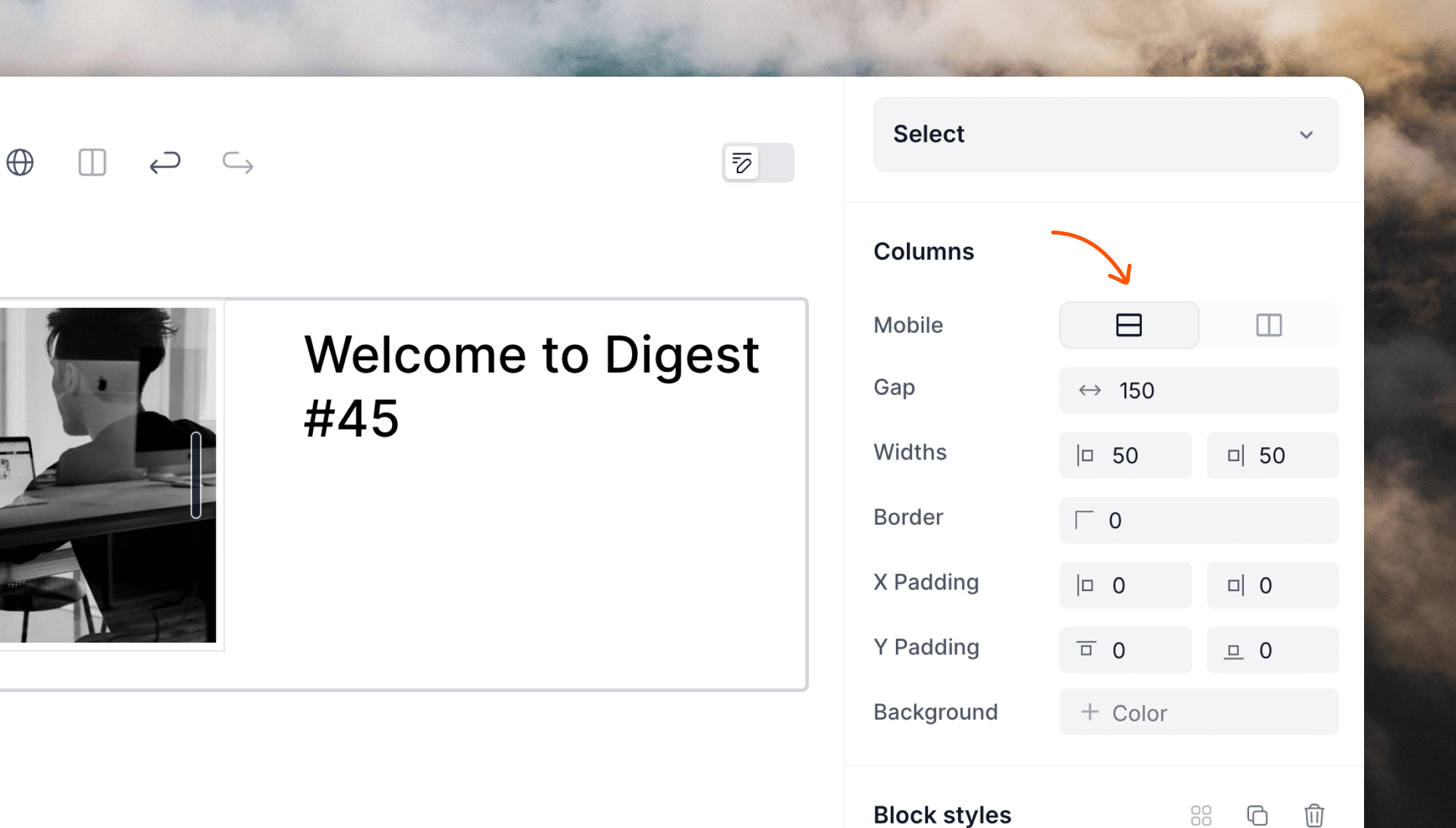
⌘ key (Mac) or Ctrl key (Windows) while hovering over the element you want to move. Then click and drag the block settings icon (six dots) to move the block to its new position.
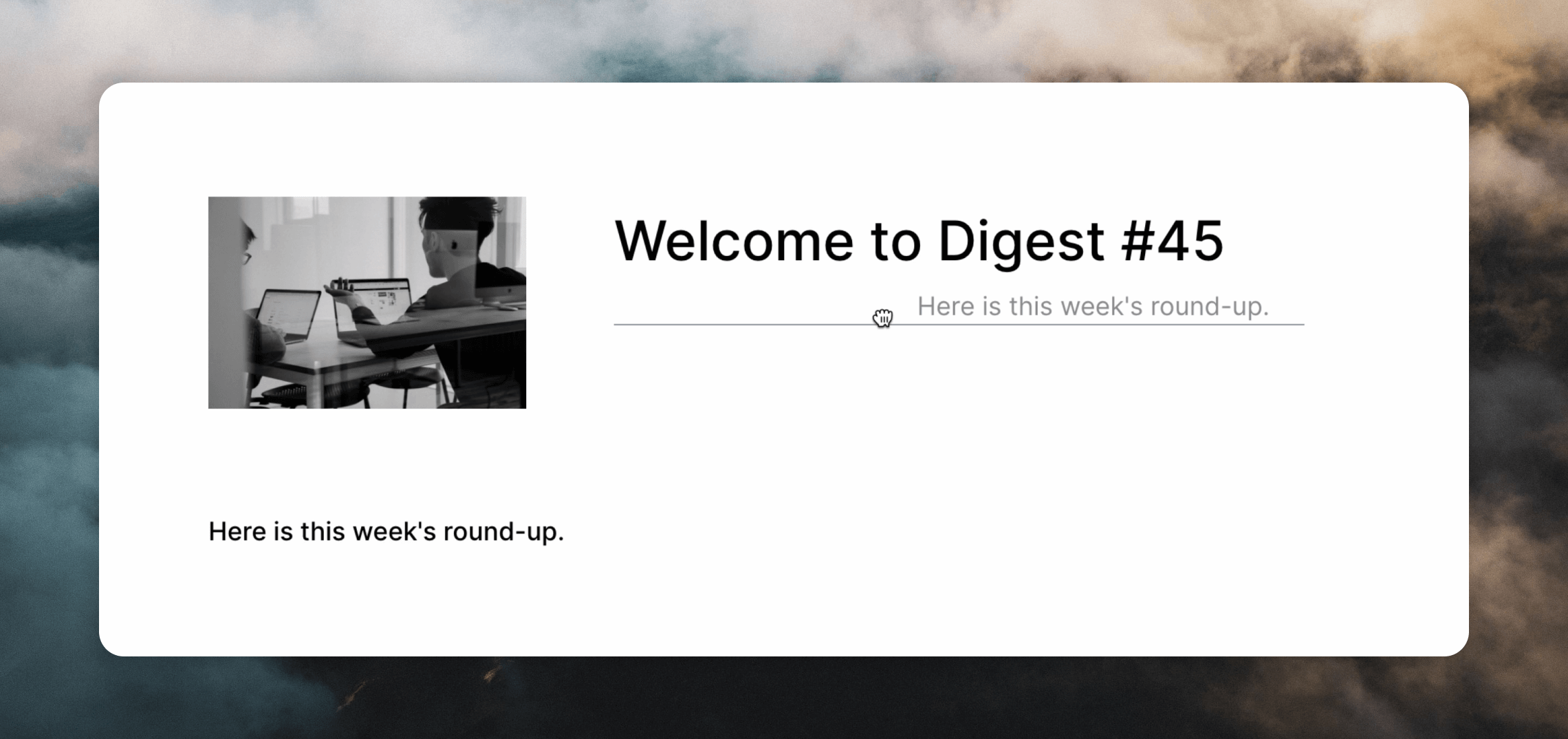
Tips
- No nested columns: Keep in mind that nesting columns within columns is not supported. If you need a complex layout, consider adjusting your design to fit within the two-column limit.
- Consistent styling: Use the block settings to ensure that padding and alignment are consistent across your columns for a polished look.
Markdown support
The editor has full support for Markdown, allowing you to write and format content quickly using familiar syntax.Markdown formatting
You can use Markdown to add content to your emails. For example, you can add a heading by typing# followed by a space.
It’s also possible to format text with Markdown, like adding bold text using **, or inserting links using [text](url).
Add different content blocks using the Markdown formatting below followed by a space.
| Syntax | Action |
|---|---|
# | Add a heading 1 |
## | Add a heading 2 |
### | Add a heading 3 |
> | Add a quote |
1. | Add a numbered list |
- or * | Add a bulleted list |
| Syntax | Action |
|---|---|
**text** or __text__ | Bold text |
*text* or _text_ | Italicize text |
~~text~~ | Strike through text |
[Loops](https://loops.so) | Add a link |
Pasting markdown
The editor supports pasting Markdown content, making it seamless to bring content from other platforms. Paste Markdown with⌘+Shift+V (Mac) or Ctrl+Shift+V (Windows) and it will be converted into native editor blocks.
Custom markdown tags
When pasting markdown, you can use custom Loops tags to add buttons and columns directly in your content: ColumnsReordering content
If you hover over a block in your email, you’ll see a drag-and-drop icon appear on the left. You can drag this icon to re-order elements in your email.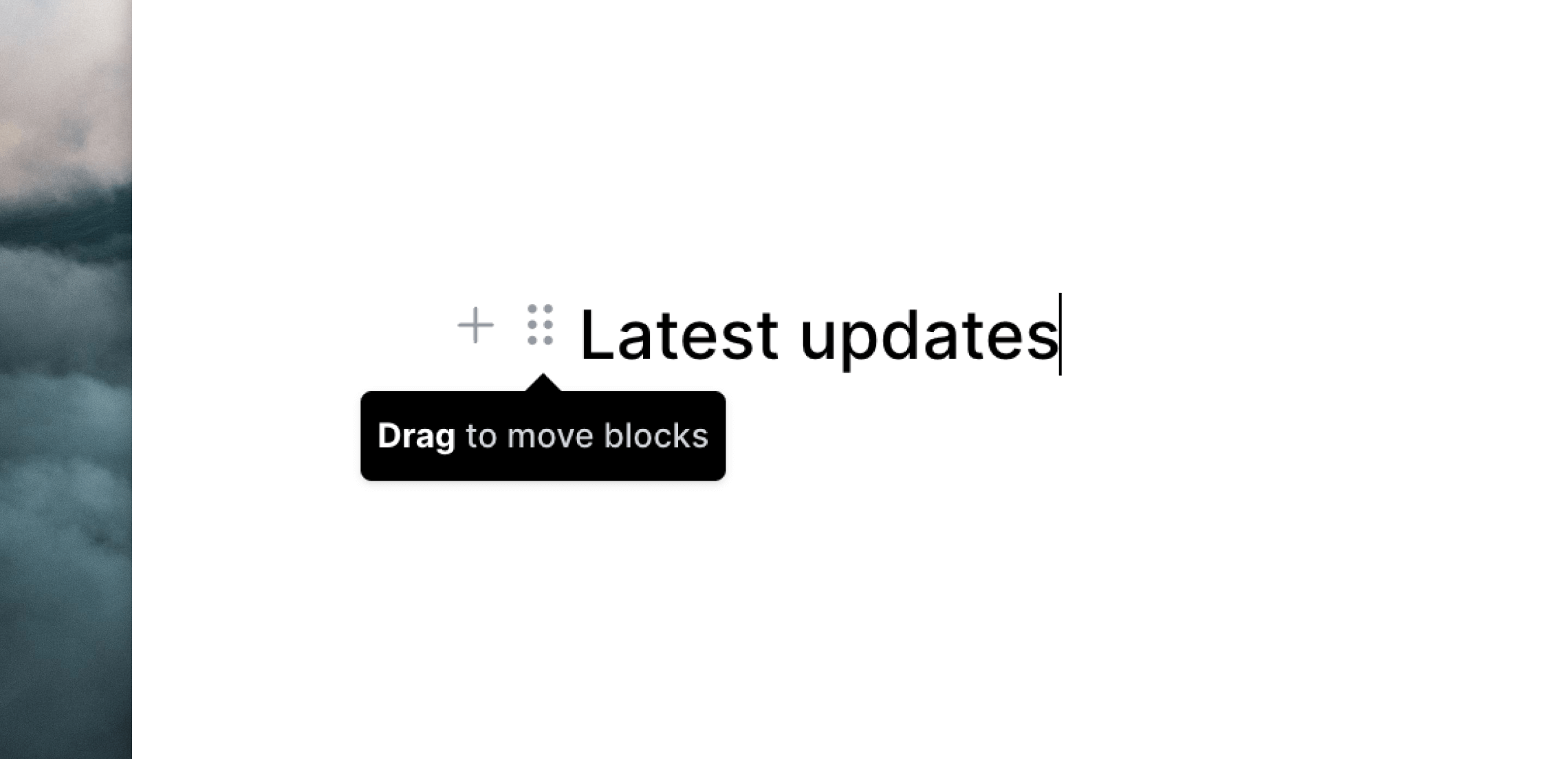
Footer content
We add an automatic footer into campaign and loops emails, which includes your company name, address and an unsubscribe link.
Keyboard shortcuts
The following keyboard shortcuts are available in the editor:- Mac
- Windows
| Shortcut | Action |
|---|---|
⌘ / | Toggle writing mode |
/ | Insert a block (open slash menu) |
⌘ D | Duplicate a block |
⌘ K | Insert a link |
⌘ B | Bold text |
⌘ I | Italicize text |
⌘ U | Underline text |
Tab | Indent a list item |
Shift Tab | Unindent a list item |
| Shortcut | Action |
|---|---|
⌘ A | Select all |
⌘ C | Copy |
⌘ V | Paste |
⌘ X | Cut |
⌘ Z | Undo |
⌘ Shift Z | Redo |

